Are you tired of launching marketing campaigns and not knowing which ones are truly driving results? Do you wish there was a way to track the performance of your campaigns and make data-driven decisions to optimize your marketing efforts?
Picture this: you’ve poured your heart and soul into creating a captivating email newsletter, a compelling social media post, or a well-crafted paid advertising campaign. But how do you know if these efforts are actually paying off? That’s where the campaign URL builder comes into play. Let’s delve in and learn everything you need to know about it.
What is a Campaign URL Builder?
The campaign URL builder simplifies the creation of custom URLs with tracking parameters, aiding in the measurement of marketing campaign performance and user behavior analysis. By incorporating specific parameters like utm_source, utm_medium, and utm_campaign into the URL, you can gather data on the originating campaign and traffic source, facilitating the assessment of campaign effectiveness and informed marketing decisions. Plus, it simplifies UTM tracking, enabling marketers to accurately measure the effectiveness of their campaigns and make data-driven decisions.
Utilizing the URL builder involves adding three essential parameters for campaign tracking:
- Campaign Source: Identifies the traffic origin, such as newsletters, social media platforms, or search engines.
- Campaign Medium: Specifies the traffic source, like email, social media, or paid advertising.
- Campaign Name: Describes the campaign, typically using a name reflecting its purpose or theme.
How to Use a Campaign URL Builder?
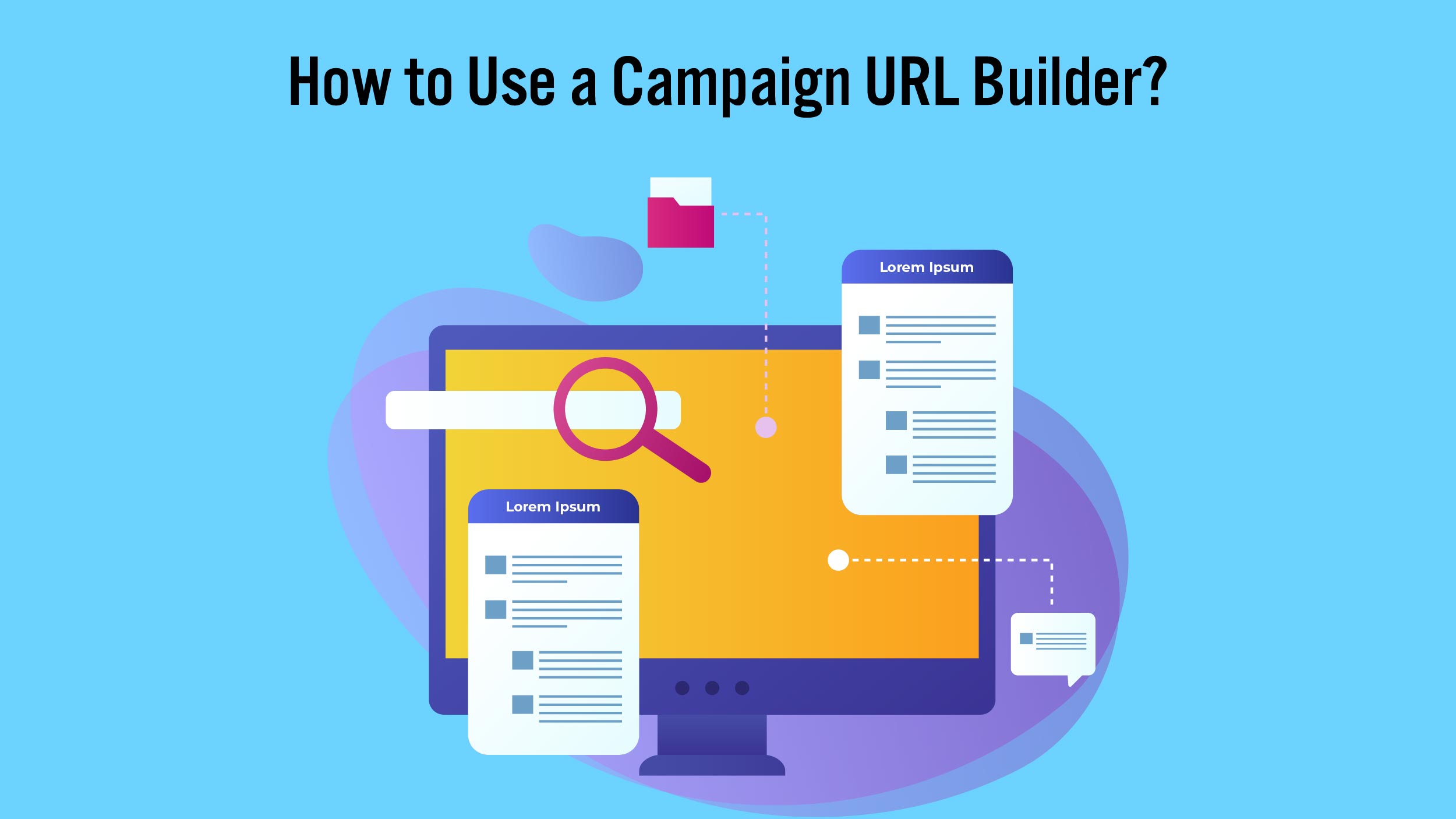 The campaign URL builder works by adding specific parameters to the end of a URL, which is then used to track user activity. These parameters typically include information such as the source of the traffic, the medium used to drive the traffic, the campaign name, and any additional data that the marketer may want to include.
The campaign URL builder works by adding specific parameters to the end of a URL, which is then used to track user activity. These parameters typically include information such as the source of the traffic, the medium used to drive the traffic, the campaign name, and any additional data that the marketer may want to include.
For example, if a marketer wants to track the traffic coming from a Facebook ad, they can use a URL builder to create a unique URL with a “source” parameter of “Facebook.” This allows the marketer to track how many clicks and conversions their Facebook ad generates.
These URL builders are particularly useful for measuring the success of multi-channel campaigns, as they allow marketers to determine which channels and mediums are driving the most traffic and conversions. They also help marketers identify any weaknesses in their campaigns, enabling them to make adjustments and improve their results.
Also Read: 5 Best Influencer Marketing Campaigns to Get You Started
How Do I Use A Campaign URL Builder?
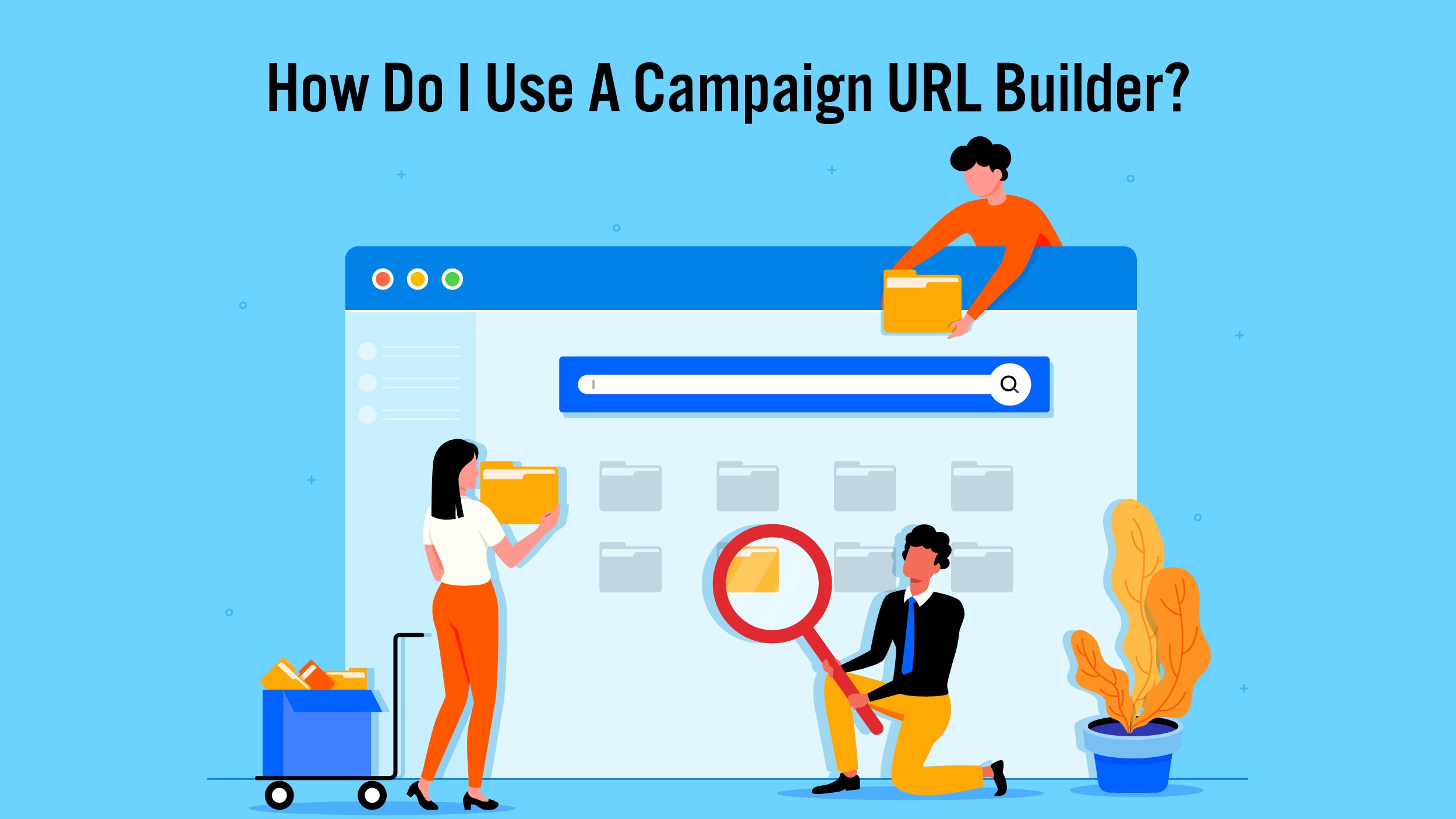 Campaign URL builders are an essential tool for any marketer looking to track and optimize their campaigns’ performance. By using this tool, marketers can gain a deeper understanding of their audience’s behavior and improve the effectiveness of their marketing efforts.
Campaign URL builders are an essential tool for any marketer looking to track and optimize their campaigns’ performance. By using this tool, marketers can gain a deeper understanding of their audience’s behavior and improve the effectiveness of their marketing efforts.
Here is a 5-step process on how to use it:
Go to Campaign URL Builder
To start using, go to the Google Analytics website and log in to your account. Once you’re logged in, click on the “Admin” button in the lower left-hand corner of the screen. Next, click on “Tracking Info” and then “Campaigns” to access the Campaign URL Builder tool.
Fill in the Required Fields
Once you’re on the page, you’ll see a form with several fields that you’ll need to fill in. The first field is “Website URL,” where you’ll enter the URL of the page you want to track. The next field is “Campaign Source,” where you’ll enter the source of your traffic. This could be a website, a social media platform, or another source.
The “Campaign Medium” field is where you’ll enter the medium of your traffic, such as email, social media, or paid search. The “Campaign Name” field is where you’ll enter the name of your campaign. This could be anything from a product launch to a holiday promotion. You can also add additional information in the “Campaign Content” and “Campaign Term” fields, but these are optional.
Generate the URL
Now that we know the basics of how to use it, the next step is generating the URL. Once you’ve filled in all the required fields, click the “Generate URL” button. This will create a unique URL that you can use to track the success of your marketing campaign. The URL will include all the information you entered in the previous step, as well as some additional parameters that Google Analytics uses to track traffic.
Use the URL in Your Campaign
Now that you’ve generated your unique URL, you can use it in your marketing campaign. This could involve sharing the URL on social media, including it in an email campaign, or using it in a paid advertising campaign.
Track Results
Once you’ve started using your campaign URL, you can track the results using Google Analytics. To do this, go to the “Reporting” tab in your Google Analytics account and click on “Acquisition” and then “Campaigns.” You’ll see a list of all the campaigns you’ve created. You can click on each campaign to see the source, medium, and campaign name, as well as other metrics such as the number of sessions, bounce rate, and conversion rate.
By tracking your campaign results, you can identify which marketing channels are driving the most traffic to your website and which campaigns are most effective at converting that traffic into sales.
Advantages of Campaign URL Builder
Some of the best advantages include:
- Accurate tracking: Marketers can accurately track and measure campaign performance by adding parameters to URLs. This helps identify which campaigns, channels, or ads drive the most traffic and conversions.
- Data-driven decisions: Insights from these URL builders enable data-driven decision-making. Analyzing the collected data helps identify successful campaigns, understand customer behavior, and allocate budgets effectively.
- Customizable tracking: The UTM builder feature simplifies the process of creating customized UTM parameters for tracking marketing campaigns.
- Integration with analytics platforms: It seamlessly integrates with platforms like Google Analytics, providing comprehensive data and insights into campaign performance.
- Improved ROI: By tracking performance accurately, businesses can optimize marketing efforts and allocate resources to the most successful campaigns, resulting in improved ROI.
- Efficiency and consistency: The tool streamlines the process of creating and managing campaign URLs, saving time and ensuring consistency in tracking parameters across campaigns.
4 Tips for Using Campaign URL Builder
Here are some tips to help you make the most of campaign URL builder:
Be Consistent
Use consistent naming conventions for your campaigns, sources, and mediums. This will make it easier to track your results and compare campaigns over time.
Use Short Descriptive Names
Keep your campaign names, sources, and mediums short and descriptive. This will make it easier to read and analyze your data.
Use UTM Codes For Marketing Campaigns
Using UTM codes for all your marketing campaigns will ensure that all your data is consistent and easy to analyze.
Test Different URLs
Try using different URLs for various campaigns to see which ones are most effective at driving traffic and converting sales.
The Bottom Line
Campaign URL builder is a powerful tool that revolutionizes the way we track and analyze our marketing campaigns. With its user-friendly interface and customizable features, it empowers businesses to gain valuable insights into their marketing efforts and make data-driven decisions.
By appending specific parameters to our campaign URLs, we can easily track the effectiveness of different marketing channels, campaigns, and even individual ads. This allows you to identify which strategies are driving the most traffic, conversions, and revenue, and optimize your marketing efforts accordingly.

Comments are closed.